If you are a vinyl crafter, this design tutorial is just for you! Below you’ll learn how to cut Siser heat transfer vinyl with Glowforge. Follow the steps below to make a “We wish you a Merry Christmas” sign which is perfect for this holiday season. (View the full process in the YouTube video linked at the end of this post.)
Disclaimer: *MOST HEAT TRANSFER VINYL IS NOT LASER SAFE. SISER HTV IS CPSIA CERTIFIED AND LASER SAFE*
BEFORE WE GET STARTED, FIND OUT HOW YOU CAN SAVE UP TO $500 ON A NEW GLOWFORGE HERE!
SET UP the design in the GLOWFORGE SOFTWARE
To begin, click three dots in the top bar and select, “set focus”. This will turn the cursor into a red square. The camera head will adjust to identify the distance from the material.
For this design I used, Siser EasyWeed which is a carrier sheet. This means that we have to cut our design in reverse.

I began by choosing my base cut settings by selecting a setting I’ve pre-programmed into my Glowforge software.
Cut Settings (I recommend clicking the save icon to keep these settings):
- Speed: 200
- Precision Power: 1
- Pass: 1

PRINT AND WEED THROUGH DESIGN
Once I cut the heat transfer vinyl with Glowforge, I used my ring from craft chameleon to weed out the design.

APPLY THE DESIGN TO THE CANVAS HANGER
To apply the design, I used my 15 x 15 Craft Pro Press from Heat Press Nation. I found the canvas hanging banner from Johnson plastic plus.
I set my press to 305 degrees and I used my cover sheet to cover and protect the design.

Remove the carrier sheet from the design
Make sure you gently peel the carrier sheet from the design. This come off clean if the vinyl is fully applied to the canvas. If the vinyl is not fully applied, use the heat press again and pull the carrier from another side.
Once you fully remove it, use the press one last time. Increase the pressure and set a timer for 15 seconds.

THE FINISHED PRODUCT


Leave a Reply
You must be logged in to post a comment.