Christmas is right around the corner! If you are looking for the perfect housewarming gift to give this holiday season, this is the tutorial for you!
In this tutorial, you’ll learn how to design a custom Christmas ornament from scratch. The Silhouette Studio design tutorial will show basic point editing and designing. Use your skills to create a custom gift for a new home. (The full video of this process is linked at the bottom of this post.)
BEFORE WE GET STARTED, FIND OUT HOW YOU CAN SAVE UP TO $500 ON A NEW GLOWFORGE HERE!
Creating the design in Silhouette Studio
To begin creating the ornament, I searched for a picture of a key on Google.
Disclaimer- You cannot Google search images and use them in your designs, but you can use them for inspiration. Please make sure you know the rights of the photos and designs before you use them.
In order to point edit, I traced the key with the line tool. I used this tool to make points along the bottom half of the key. Once I outlined the key, I went back and used the point edit tool to make sure the lines were straight instead of curvy. If this sounds complicated, don’t worry! It’s explained in depth in the video below.

To create the ridge and house portion of the keychain, I used the rectangle and polygon shape tools. For this design, I used two different fonts: Barlow Condensed and Almonade.

Producing the Item in glowforge
Since the key chains are cut on a flat piece of wood, I use this birch plywood from Amazon.
Each line color will come in as a different option on the left side. This allows me to To set up the function in Glowforge, I used the following settings:
Engrave
- Speed – 500
- Power – 50
- Lines Per Inch – 225
Score
- Speed – 200
- Power – 15
Cut
- Speed – 150
- Full Power

The Finished Product

I really enjoyed making these items and I’m excited to give them to friends and family for Christmas this year. If you are looking for finished Christmas ornaments, you can visit my sister site, Two Sassy Gals.
buy the file here

Leave a Reply
You must be logged in to post a comment.