If you’ve been following me on social media, you may have seen me post about the mask clips (or ear savers) I’ve been making. Check out my previous blog for more info on those.
When I was ready to drop off some clips and a few gifts to a local assisted living facility, I decided that they needed a special bag to go with it. Thankfully, I always keep a few tote bags on hand for situations like this. I broke out my new Siser Twinkle HTV from H&H Sign Supply and got going!
How to create the design in Silhouette Studio
This is a quick version of instructions for an overview. There’s a video of the design and the SVG file at the end of this post.

Type out your phrase. Block fonts work best, but you can use whichever font you like.

Make a copy of the word you typed out.
You can either do a copy and paste, or hover over the word, press alt on your keyboard, click the word and drag down while holding alt. This makes a quick duplicate. I clicked on my duplicate and took away the fill color.

Click on the offset panel on the right side of the screen. The icon is a star with a line around it.
- Open the offset panel.
- Click on the copy of the text you made.
- Once the text is selected, choose internal offset and set your distance. I like to do mine at .06.
- Press apply.

You will now have the original outline with the offset inside. You want this to be treated as one big object.
- Select both the outline and offset.
- Right-click while both are selected.
- Click make compound path. This will convert this into a big object. (PS – Want to understand compound paths? Leave me a comment below and maybe I can make a tutorial!)

Make copies of your outlined word and add them above and below the original word. You can do copy and paste or use the alt button to make a quick duplicate.

Go to the top of your design space (the Quick Access Toolbar) and click on the align button. Click on the top middle option to align your text in the middle.

Go to the same align button and click on the bottom right button to distribute vertically. This will re space all your words evenly. Make any adjustments as needed.

Boom you’re basically done! Right-click on your design and flip horizontally to mirror it for cutting on HTV. I also like to use the rectangle tool to draw a weed box around the text.
The bag turned out pretty great! I used Siser Twinkle HTV for this bag. Twinkle is new from Siser and, you guys, I am in love! The vinyl is smooth and silicone-like, but with an AMAZING shimmer. Imagine making a smoother version of Siser Glitter, but adding a reflective quality like Easy Reflective. I LOVE THIS VINYL! If you’re looking to purchase any, I buy my HTV from H&H Sign Supply.

This post may contain affiliate links, These links won’t cost you any extra money, I may receive a small commission if you click a link and make a purchase.
Get the file here!

Retro Thank You SVG


Leave a Reply
You must be logged in to post a comment.