 Psst – There’s a video at the end of the blog!
Psst – There’s a video at the end of the blog!
One of my favorite ways to make items using my Glowforge is to cut and engrave. The most convenient part of that is I can set up my entire design in Silhouette Studio. Setting up different parts of the design to perform separate tasks is so simple using the software. FYI – You must have the Business Edition upgrade to Silhouette Studio to export files as an SVG.
Decide the areas you are cutting and engraving
I am using a file that I created in Silhouette Studio for the base of my bunny tags. Make sure to download this file for free at the end of this post! You’ll notice that I will be cutting out the design, but the names will be engraved into the tags.

The Glowforge app will separate your files by line color. To make sure the names are engraved, select the names (or other areas you would like to be engraved) and change the line color. You can either change the line color from the Quick Access Toolbar or the Line Style window on the right.

That’s it!
You’re ready to bring this file into your Glowforge app. Go to file>save selection>save to hard drive. When you are saving your file, change the file type to SVG.
Upload your file to your Glowforge app.
Select the function of each line color.
You will see the line colors in two different tabs in the left side of your Glowforge app. Notice that separate objects with the same line color will be in the same tab to choose function. You can adjust each item to fit into your space without having to choose settings for each.
I used Proofgrade material for this project. My Glowforge, Glowzelle, was able to read the QR code to find out the material and populate the settings for me. I selected cut for the outline and engrave for the names.

Once that was set, I pressed print and let my machine do its thing!
These tags are perfect for Easter baskets or place cards! Click the link below to download the free SVG file and keep an eye out for my design blog!
Are you ready to get your own Glowforge? Find out how you could save up to $500 on a new machine!
Get the SVG Here!

Easter Bunny Tag SVG
This post may contain affiliate links, These links won’t cost you any extra money, I may receive a small commission if you click a link and make a purchase.



Leave a Reply
You must be logged in to post a comment.