When thinking about how I wanted my baby shower to look, I specifically wanted a unique guest book that I could use my Glowforge to make. Not only that, but I wanted it to be functional – able to be displayed going forward. I had an idea for a wooden puzzle type of book and reached out to my friend Sabine from Chameleon Cuttables to see if she could help. Boy, did she come through! She helped bring my vision to life with this wooden floral puzzle guest book. I loved it so much and it looks amazing in our nursery now.
For the full production of this project, check out the video at the end of the post!

BEFORE WE GET STARTED, FIND OUT HOW YOU CAN SAVE UP TO $500 ON A NEW GLOWFORGE HERE!
Items used
- 1/8 inch plywood from Woodpeckers Crafts
- Use code LISAPOTTS to save 5% off your order!
- White acrylic from Cerulean Tides
- Picture frame from Michaels. Any frame you would like to use will work
- File gifted from Chameleon Cuttables
Setting up the File
When I was thinking about what to make for the shower, I loved the idea of a puzzle look. After searching online, I had a hard time finding a file that could work in that format. I wanted something that matched the pink, floral theme of the shower. (Hey, a girly girl is going to be a girly girl!) I reached out to Sabine and she came back with the most beautiful floral setup! I took the file and brought it into Silhouette Studio to begin customizing it and setting up the different functions for Glowforge.

For this project, I needed to cut the overall piece of wood, score the lines for the flowers and leaves, but also cut out the flowers that would be the puzzle pieces. This file was set up to have the lines and colors as two separate objects, making the functions easier for Glowforge. I took the pink background and treated that as the cut line and the lines were treated as the score lines. Remember that Glowforge uses vector line cutting, so the pink inside makes no difference, the machine is just looking for the line to find which path to take.
Customizing the Name
Elizabeth’s guest book wouldn’t be complete without it being customized! To do this, I choose a font, in this case Kailey Latief, and placed her name over the main flower in the middle. Originally, I wanted her name to be engraved, so I set up the file to create space around her name. This creates a better contrast with the lines and makes the name easier to read.
- Place the name in the spot you want it to be on the flower.
- Select your name and go to the offset panel.
- Choose offset and type in a distance, I did .04. Press enter to preview the distance.
- You can adjust the distance to your liking. Once you are happy with it, press apply and the offset will be set.
- To see the offset better, you can go to the fill panel and fill it in a color.
- With the offset selected, hold shown your shift button and click on the flower behind it.
- Go to the modify panel and choose subtract. This will take out the parts of the flower behind your offset. It’s like using a cookie cutter!
- Your flower behind it will be broken up into pieces. With it still selected from your subtract, press ctrl+G to group it back together.

Setting up the file for cutting
Now we need to separate the different functions (cut, score, engrave) for our machine. Glowforge understands the different steps when it has different line colors. To select each section and update the line colors, I like to use the select by color or select by line color tool. This is at the top in the quick access toolbar and looks like a paint pallete.
Choose the sections by line or fill color, then go to the line color button in the top left and update the line color for each function. Once you have that done, make sure each set is grouped together. Note – to do this, you may need to ungroup your entire design if it was grouped already.

Send to glowforge
Once you are done with setup, select your entire design, go to file > save to hardrive. While naming your file, select SVG as the file type. You must have Silhouette Studio Business Edition to do this. You can purchase the upgrade here for a one-time fee.
Once the file is in Glowforge, you will see each color shows up as separate steps on the left side. The order of the steps is also the order the machine will perform them. You can drag them to rearrange the order of your jobs. Personally, I like to start with scoring, then end with cutting.

Next program or choose the settings you will be using for the job. I am using masked birch plywood from Woodpeckers Crafts for this project.
My settings (make sure to test yourself!):
Score
- Speed: 200
- Force: 15
Engrave
- Speed: 1000
- Force: 85
Cut
- Speed: 160
- Force: Full
Also – I’m in the process of adding all my cut settings to the website. You can find my current ones here.
assemble!
Lastly, peel the masking tape from all your puzzle pieces. I’ve found putting them on a piece of gorilla tape helps take it off faster. I used a sponge brush to paint the pieces at once. For the flower on the board, I recommend taking the masking off only on the flower, then painting it. The masking on the rest of the board will act as a stencil or barrier to prevent paint getting on it.


After paining, I ended up brushing a coat of Danish Oil in Natural to give my board a nice sheen. I also cut out her name in white acrylic to give it a 3D look. To see how I set it up, check out the video at the end!
The final product

The book turned out even better than I imagined. Since the flowers have unique edges and shapes, I had a feeling that there may be guest who would have a hard time placing the flower in the spot. So for the shower, I kept the small pieces in a basket, and had a small tray guests could place their signed flower in. Whenever some of my friends had time, they would go over to the sign and place a couple flowers in their spots to help fill it.





Leave a Reply
You must be logged in to post a comment.