Photo props are all the rage for baby photos nowadays, and it’s only growing. It seems like my newsfeed is flooded with a million photo of babies being announce with a cute name tag. Now is as good a time as any to make your own name tag for your new photos. This project will be completed with Glowforge, but the design can easily be made with HTV and the Silhouette CAMEO.

PS – before we get started, find out how you can save up to $500 on a new Glowforge here!
I created this design with Silhouette Studio Business Edition. Using Business Edition allows you to design and export your file as an SVG for Glowforge. It’s the best case scenario for me, I can design in one software, but create items with multiple machines.

You can use whatever fonts you prefer for the design, but I used Arvo and Bogart. (I couldn’t find Bogart online, but I like this similar one here) I went with a design that looked a bit retro and like a big marker. If you are creating this design for HTV, you can get this done in just a few steps.
If you are cutting and engraving this with the Glowforge, you will just need an offset added around the tag and change the line color of it. Glowforge treats different line colors as different functions, so your engrave lines and your cut lines must be different colors. Don’t worry, this is all explained in the video below!

When I created these signs, I set this up as two different sizes. (Let’s be honest, the first one I made way WAYY too big, but I was going to MAKE.IT.WORK.) I loved how it looked in this last photo, Kathryn is named after her grandmother, so double props!
Baby photos were taken by Outset Photography in Sarasota, Florida.
Learn how to make the design below!
This post may contain affiliate links, These links won’t cost you any extra money, I may receive a small commission if you click a link and make a purchase.
Get the Design here

Name Tag Sign: SVG File

Leave a Reply
You must be logged in to post a comment.