Items needed:
- Silhouette Studio – You will need at least the Designer Edition upgrade. I recommend Business Edition, it allows you to export your files as SVG.
PS – You can get Silhouette Software 50% off until May 12 with code: LISA. Buy here. - Silhouette CAMEO – This will be used to cut our vinyl for our projects.
Get a CAMEO 4 bundle for $279.99 until May 12 here! Don’t forget to use code: LISA - Oh juliya script font – This font has glyphs set up to create special heart swashes. I get my file from Fontbundles.net.
- Heat Transfer Vinyl – Use this for a cosmetic bag like the tutorial or a shirt. I get all of my HTV from H&H Sign Supply.
- Glowforge for etched or engraved tags. Click here to find out how you can save up $500 on a new Glowforge!
Create your design in Silhouette Studio
 Note: these steps are simply an overview, a more detailed explanation is in the YouTube video at the end.
Note: these steps are simply an overview, a more detailed explanation is in the YouTube video at the end.
A design like this is set up in three major sets: base, names and subtract. Type “mom” in a thick, blocky font as the background.
Once that is set up, it’s time to type the names. Oh julia script has heart swatches built into the font. To access them, click on the “G” at the top of the font panel on the right. Once the glyph panel is open, you can search for a letter with a heart and place it into your word. Note: this is a feature of Business Edition, you can buy it here!
Make sure to weld your script font before sending your design over to your cutter.
To create space between your names and the “mom” in the background, you will need to create an offset. Click on the words, then open the offset panel on the right side of the screen. Select offset and set your distance around the words. You can adjust the distance using the slider in the offset panel. Once you are happy with your offset, click apply.
Your offset will be selected after it is created. Keep it selected, hold shift and click on the “mom” in the background. Holding shift will select the offset AND the background image. We are now going to modify the background by the offset. Open the modify panel on the right side of your screen. Click subtract. This will take the shape of the offset from the background. Once that is completed, right-click on the background and select group. You’re all done!

Once your design is complete, you’re ready to create your finished products! I used the file to create a cosmetic bag and an engraved cutting board. The possibilities are endless with this design. I have seen some amazing items with this file. Make sure to send me the products you make with this!
This post may contain affiliate links, These links won’t cost you any extra money, I may receive a small commission if you click a link and make a purchase.



Leave a Reply
You must be logged in to post a comment.